Common questions and pitfalls when using the Home screen.
How can I access the Home screen?
Home screen can be accessed by clicking the Logo to the left of 'Work' or the Home button in the navigation bar at the top of the screen.
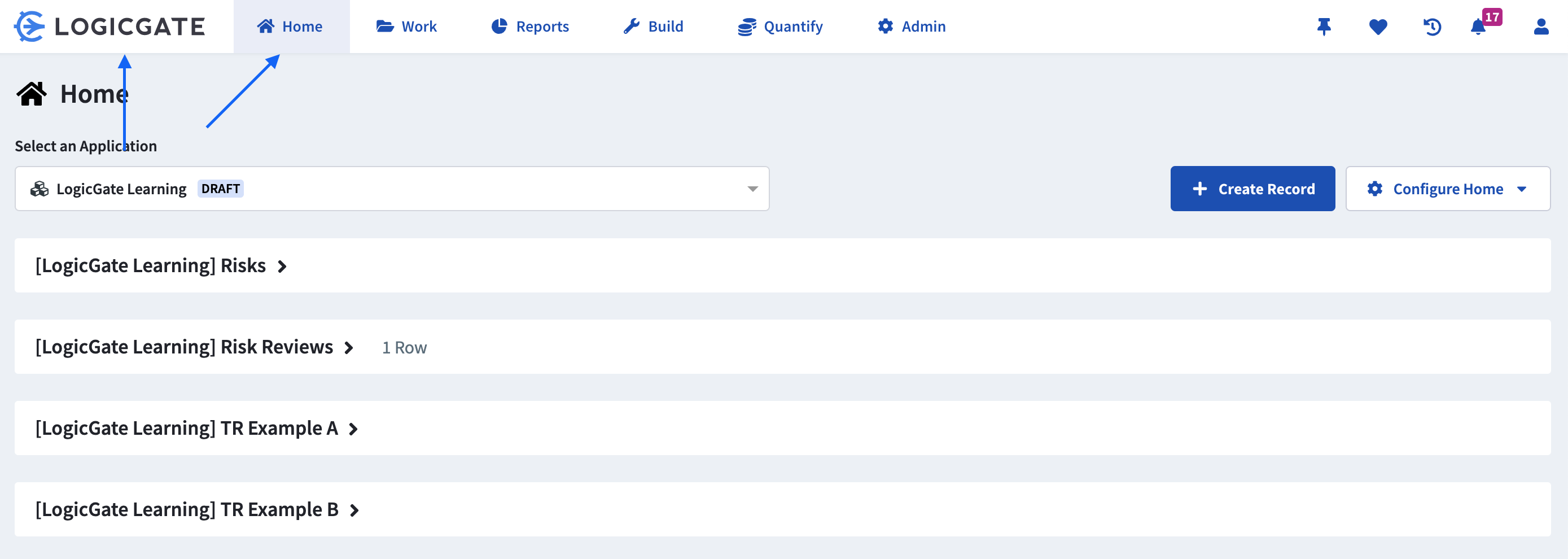
Is the Home screen unique to me?
No! The Home screen that is configured will appear to all users on the Application.
There's only one 'Create Record' button. How do I create a Record in a different Workflow?
Records can be created in different Workflows all from the same button! To create a Record, click the + Create Record button. This will open the 'Create New Record' modal where you will be able to decide which type of Record you would like to create.
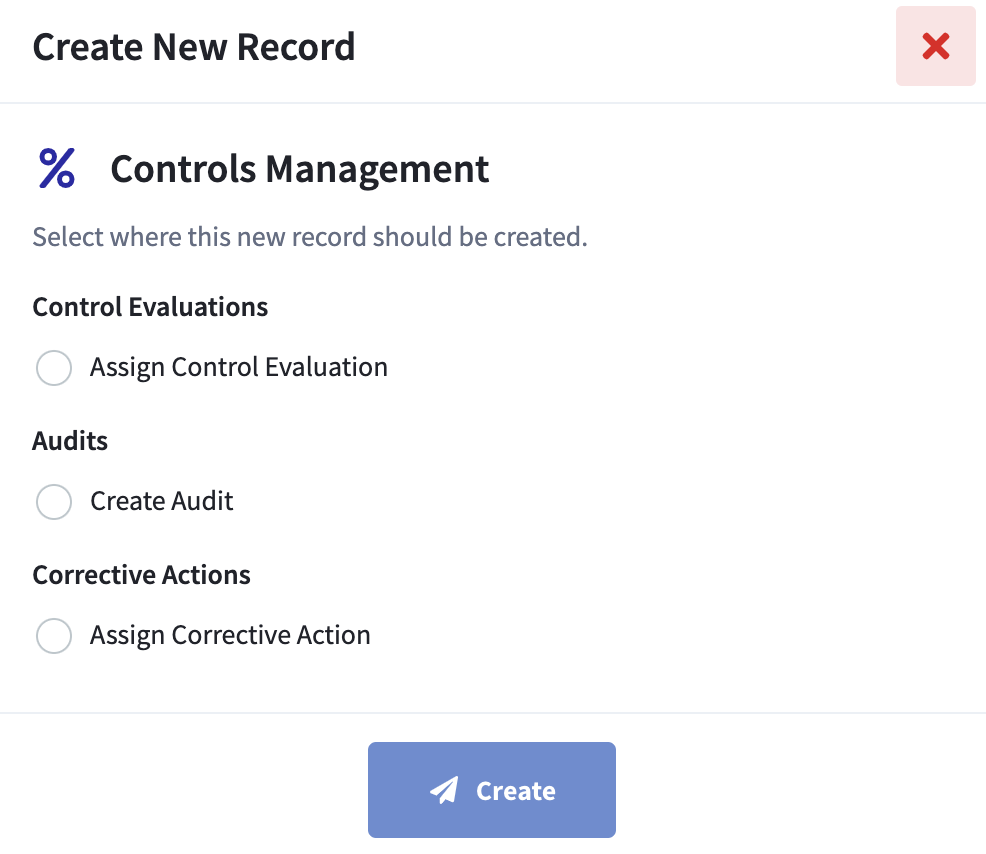
In this modal, you will see an option for all Origin Steps that you have access to and will be able to create a Record in the selected Step.
Can users see all Records in the Reports on Home?
No! While Users will see all Table Reports and Visual Reports on Home, the Records shown to each user will still be based on their Role access and User Group access. If a user does not have access to any Records in the Table Report, the Report will appear as blank. If a user does not have access to an Application, it will not show in the drop-down list at all.
Why can I see so many Applications in the 'Select an Application' drop-down?
Users with 'Build' access to an Application will now see that Application in the drop-down. If the Application is selected on the Home screen, Build users will not be able to see any Records in the Table Report unless they have been added into Roles with Step access to the Application.
How does the 'Search' function work?
Each Table Report on the Home screen will feature a search bar in the top right. Here you can enter any text that you would like to search for within the Table Report. It will search on all visible Records and Fields within the Report.
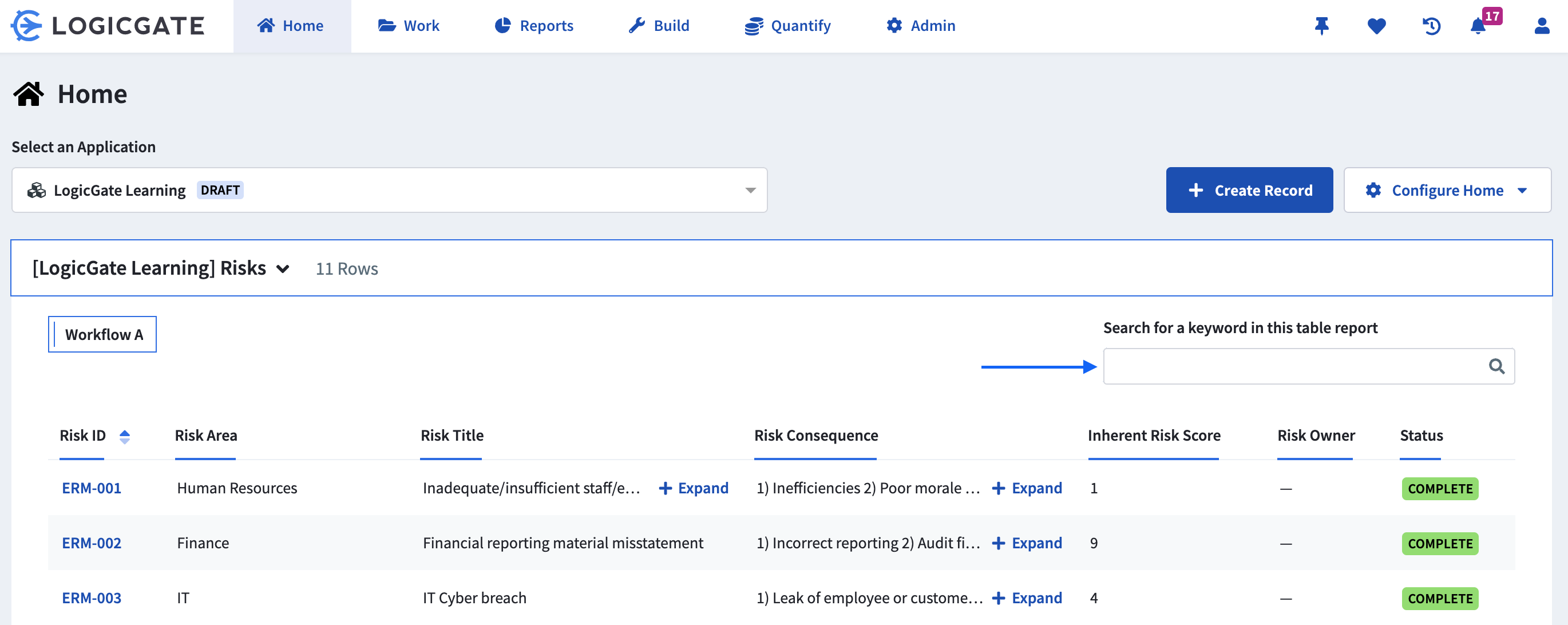
If when searching, you cannot find the Record you're looking for you may not have access to the Step where it resides or the Field with the data is not displayed on the Report.
How do I apply a filter for all Users?
To filter the Home screen for all users, you must apply the filter on the Table Report page. Filters can be found on the 'Edit Table Report' modal.
For more information on applying filters, explore this help article.
How do I apply a filter that only shows up for me?
You can add temporary filters by clicking on the Field in the Home screen and selecting the 'Add Filter' option.
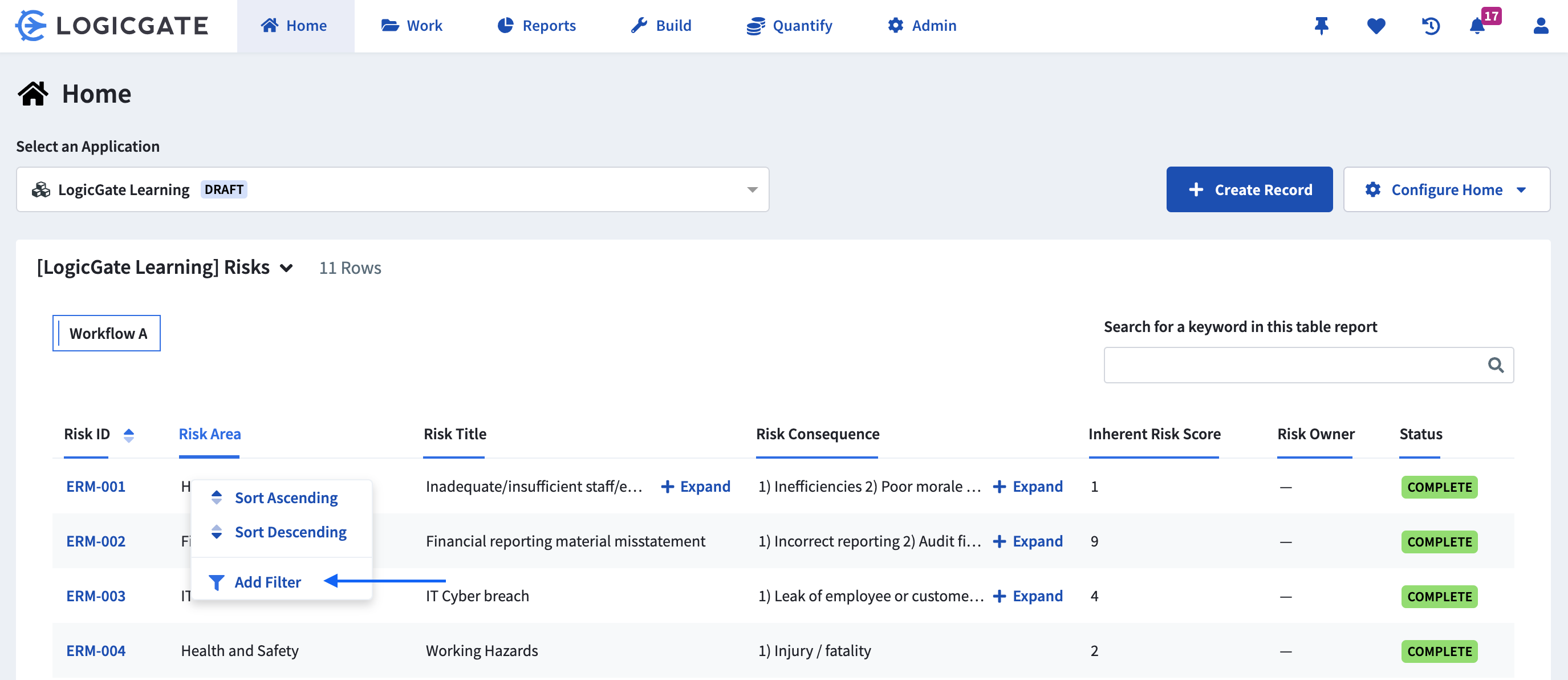
This will open the Filter Editor where you'll be able to apply the conditions to filter the Records. Once the filter is applied it will appear at the top of the Table Report until you clear the additional filters. This filter will only apply to the Table Report to which you added the filter.
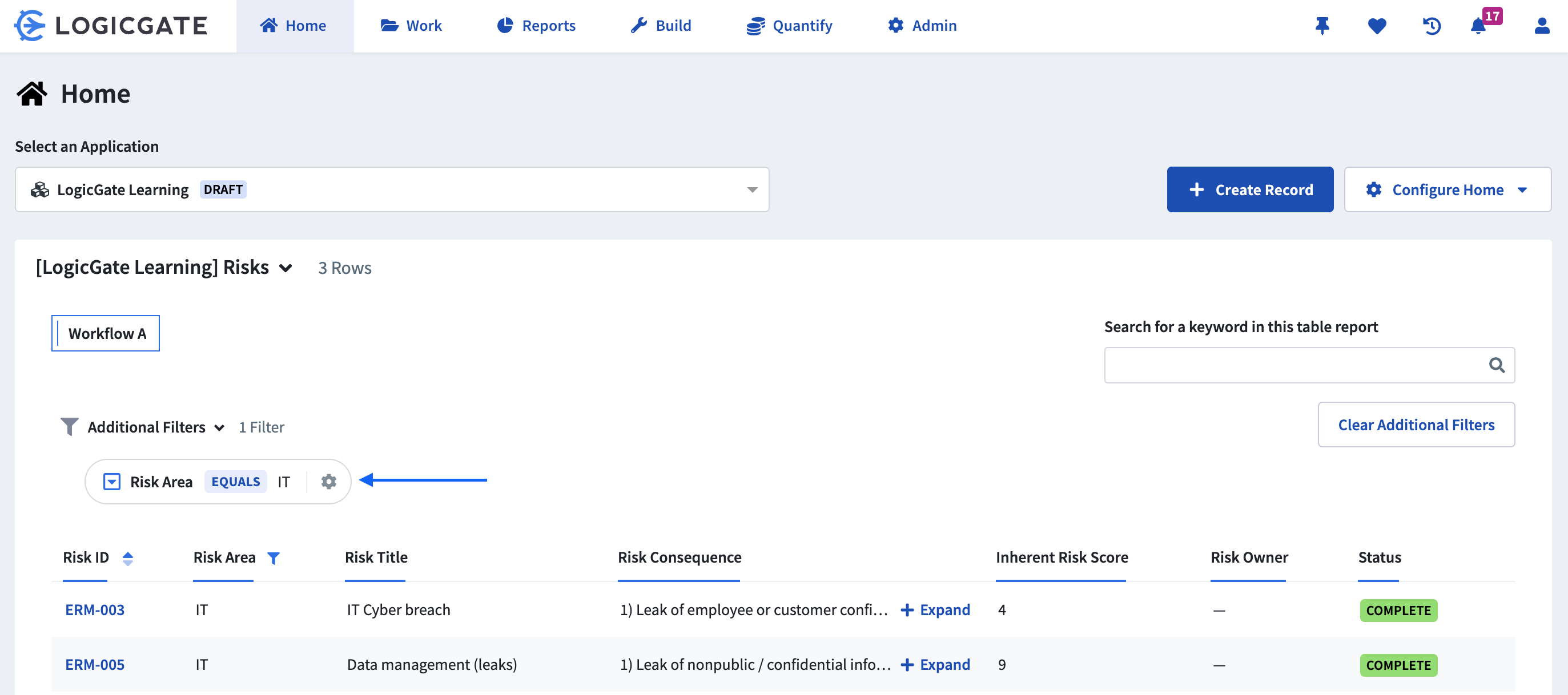
How do I imitate the old Filters from the Work Queue?
All Filters will need to be applied either on the Table Report or as shown above.
- To view 'My Work', you can filter the 'Assigned To' Field to the 'Current User' option.
- To view 'Available Work', you can filter the 'Status' Field to 'Unassigned'.
- To view 'Complete Work', you can filter the 'Status' Field to 'Complete'.
I have a Table Report-based Home, do I have to use Dashboards now?
You can opt into using Dashboards on home on your own timeline! Using Dashboards offers a more visual, dynamic experience to your end users.
How do I migrate from a Table Report Home to a Dashboard Home?
First set up / identify a good Dashboard to use as your Home Screen. Once you’ve done this, simply follow the instructions in this article to set the Dashboard as Home. That's all!
